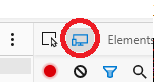Tested this on Edge Chromium 83.0.478.54 (Official build) (64-bit) on Windows 10 64-bit version 1909 from a Dell Precision Workstation T7500.
Overview
According to https://account.microsoft.com/rewards/pointsbreakdown I can get 150 Bing Rewards points per day + 20 for using Edge browser for a total of 170 points per day. There’s also 100 points for using on a mobile device.
150 + 20 + 100 = 270 per day
Here’s how to get those extra 100 mobile points on a PC after you’ve accrued 170 points for the day if you don’t have a mobile device:
Steps
- Activate Developer Tools by pressing F12
- Toggle Device Toolbar (CTRL+SHIFT+M) (icon turns blue)
- Place cursor in search box
- Type search criteria
- Press enter
- Deactivate Developer Tools by pressing F12
- Refresh page (F5) to see points counter increment
Summary
To get the mobile points on a PC you need to have Developer Tools pane activated and the Device Toolbar (blue) activated.
Works the same in Chrome browser (tested on 83.0.4103.106 64-bit) just a slightly different icon:
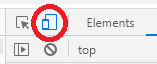 Image of the Device Toolbar turned on in Chrome developer tools
Image of the Device Toolbar turned on in Chrome developer tools
Keyboard shortcuts are the same, F12 and CTRL+SHIFT+M works same in Edge and Chrome.